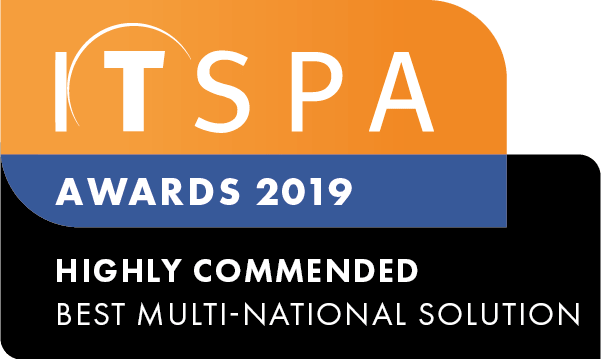In this article
Introduction
In this article, we are going to cover adding additional Microsoft Teams Users to your existing integration.
If you haven't set up Microsoft Teams yet, please click here.
Step 1 - Set up Users in Customer Portal
Before integrating additional users, it is important that the User is set up correctly in Microsoft admin, ensuring they have the right licenses attached, as well as being set as a MS teams User in the Customer Portal.
Step 2 - Log in to PowerShell and run Commands
It is necessary to run PowerShell commands for each new User being added to the integration, however, there are only a few commands to run.
Command 1:
Connect-MicrosoftTeamsNote: Make sure to log in with the Microsoft Office administrator details.
Command 2:
Set-CsPhoneNumberAssignment -Identity "email address" -PhoneNumber "Phone number" -PhoneNumberType DirectRoutingNote: Phone number needs to be in E164 format. Example: 613xx instead of 03xx.
Command 3:
Grant-CsOnlineVoiceRoutingPolicy -Identity "Teams email address" -PolicyName "VC VoiceRoutingPolicy"Note: If you get an error while running this command, the PolicyName may have been altered. Please refer to your Microsoft Teams admin portal.
Command 4:
Grant-CsTenantDialPlan -Identity "email address" -policyname "Voip dial plan"Note: This command will fail if the Tenant Dial Plan wasn't created or the PolicyName has been changed. Please refer to your Microsoft Teams admin portal
Step 3 - Log in and test call
Providing all the commands went through without any errors, the new User should have the dial pad and be able to receive and make calls now. If for any reason calls aren't working, please check our troubleshooting guide here.