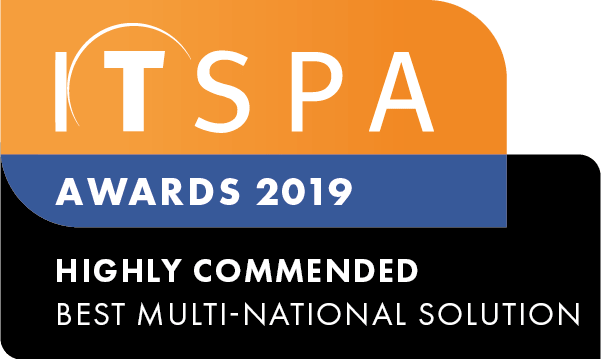In this article
Introduction
After reading this article, you will know how to create, and edit access rights for administrators within the Customer Portal.
Creating an Administrator
- From the home page of the Customer Portal, navigate to Account Details on the left
- Locate the Account Administrators section on the bottom right-hand side
- Clicking the 'add' button will bring up a creation window to allow you to enter details and select access rights.
Further information on the Access Rights can be found here: Access Rights Breakdown
Editing an existing Administrator
To edit an existing Administrator:
- Navigate to the same section, select the Administrator you wish to edit, and click the 'edit' button.
- From here, make the relevant changes and save, this will make an immediate change to the access rights for that Administrator. Repeat the process as needed.
Note: You also have the option to reset password and delete the Administrator if needed.
Email Preferences
Email preferences can be configured, depending on what requirements the administrator you're adding has/needs. There is an option here, to send emails to multiple email addresses, which is useful for those in your business that only require emails.