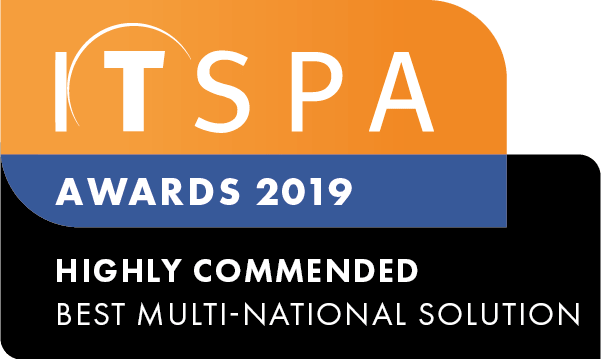How to Purchase User Licenses
- Select the order services tab.
- Click the add button to apply a new user and single SIP device.
- Remove the device, as this is required for this setup.
- Read and agree to the service terms and conditions and submit the order.
Note: If you need multiple Users, repeat this step.
How to configure a User License & External Number(s)
- First head to the PBX section at the top of the customer portal page
- Drag & drop the User object into the working area
- Click the gear button to configure
- Type in a name for the User
- Type in the Users email address
- If you would like Outbound calls enabled, select a Call Plan
- Click on Add and choose External number.
- Enter the External Number and Click Add.
Note: Repeat steps 7 & 8 to add multiple numbers to a user. - Save the changes to the User Object.
- Click on Apply configuration.