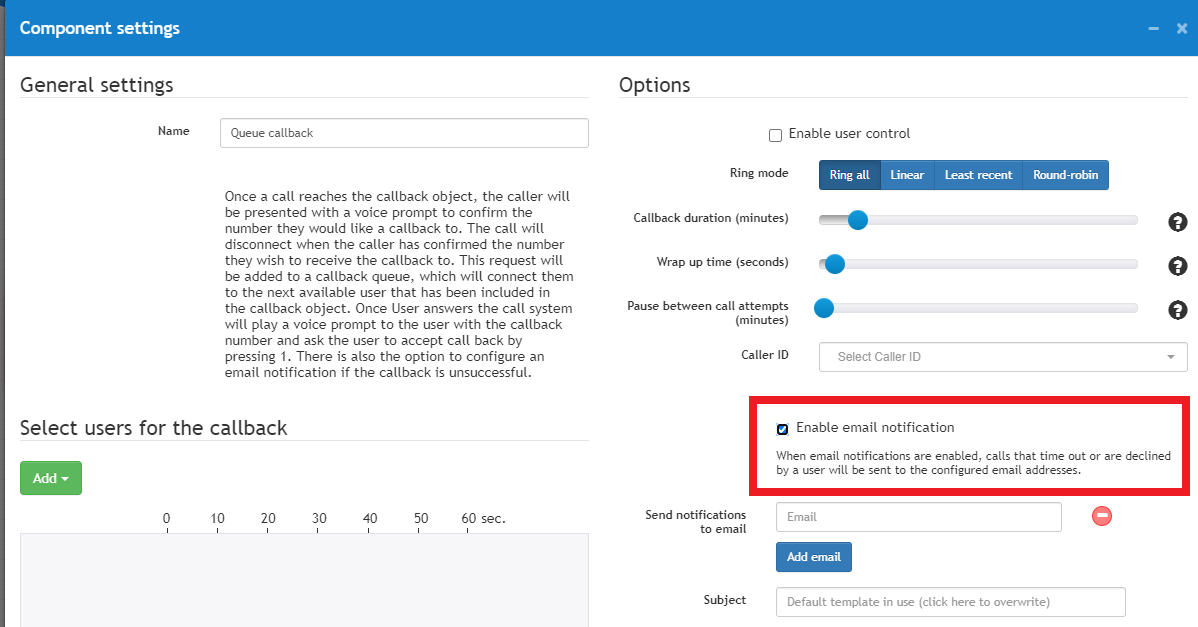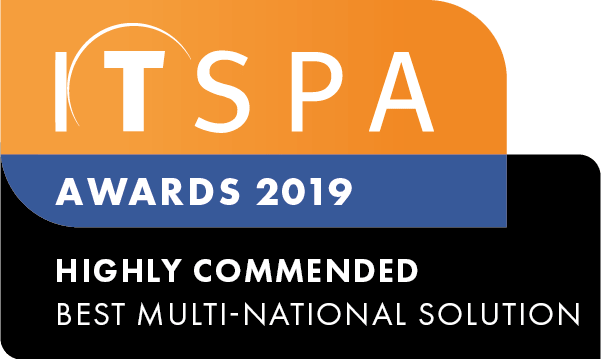- Introducing an advanced search for PBX tab. A search button is located at the bottom left corner. If you have a really big call flow, a search can help you to find a specific object or a group of them:
- Search works across all PBX tabs;
- Search text field works not only for PBX objects visible on a call flow but inside every single object settings too. For example, you are looking for a user with a specific call plan. Just type a call plan name and a search will show you all users with this call plan;
- Search has a filter by PBX objects. If you choose a PBX object type, a search will show you all these objects across all tabs. And if you search a text with a PBX object filter selected, a text search will work only for such objects.
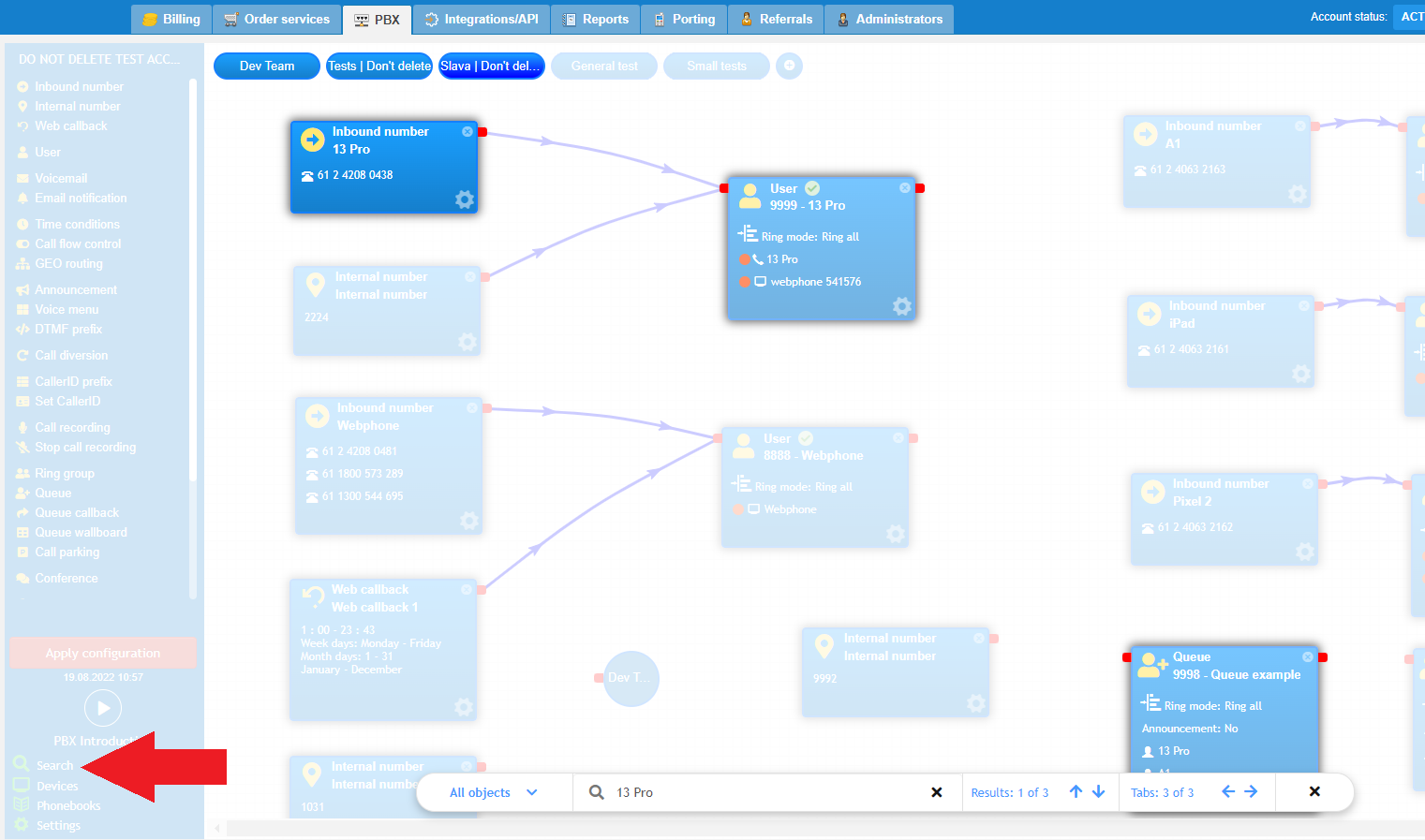
- Also introducing a collapse window feature for PBX tab. You can collapse any window: for example, you are configuring a queue object but you need to look at something else before saving it. You can collapse it, check anything else on the PBX tab and open it again and then save. Collapsed windows are located at the bottom of the PBX tab.
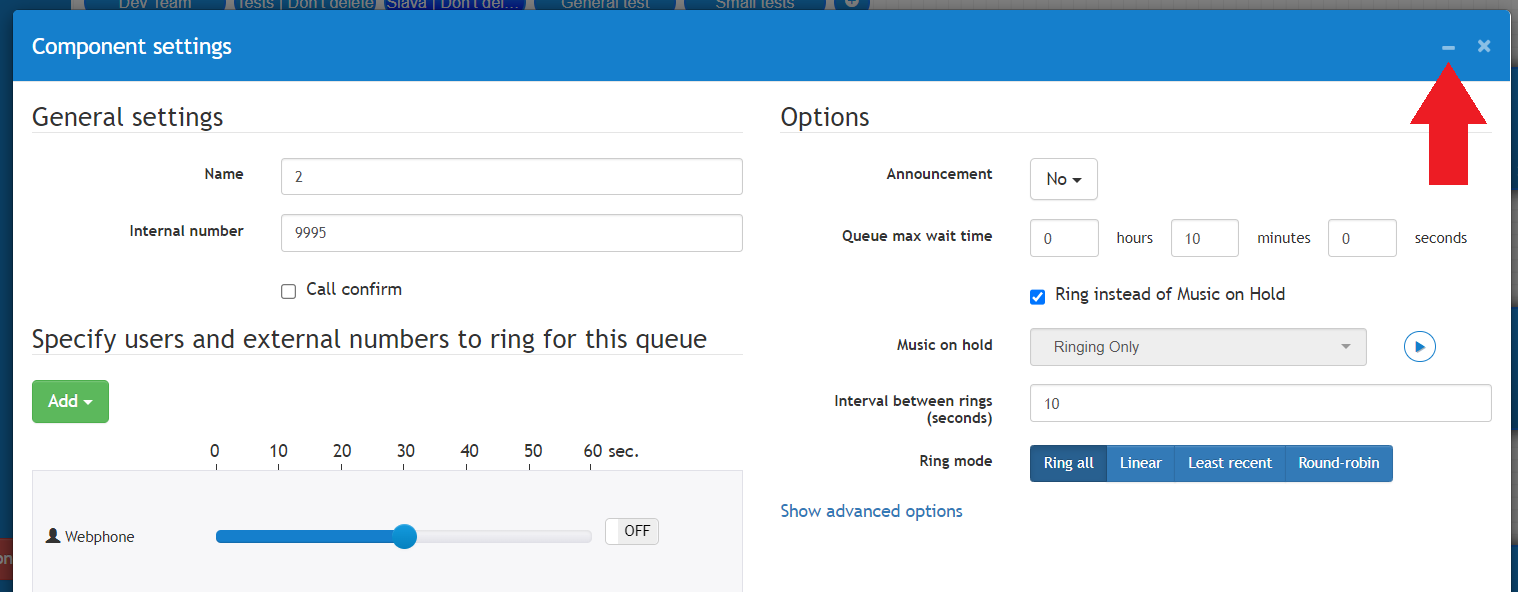

- User portal (webphone): now, if a dial field is empty and you press a ‘call’ button, the last called phone number will be pre-filled.
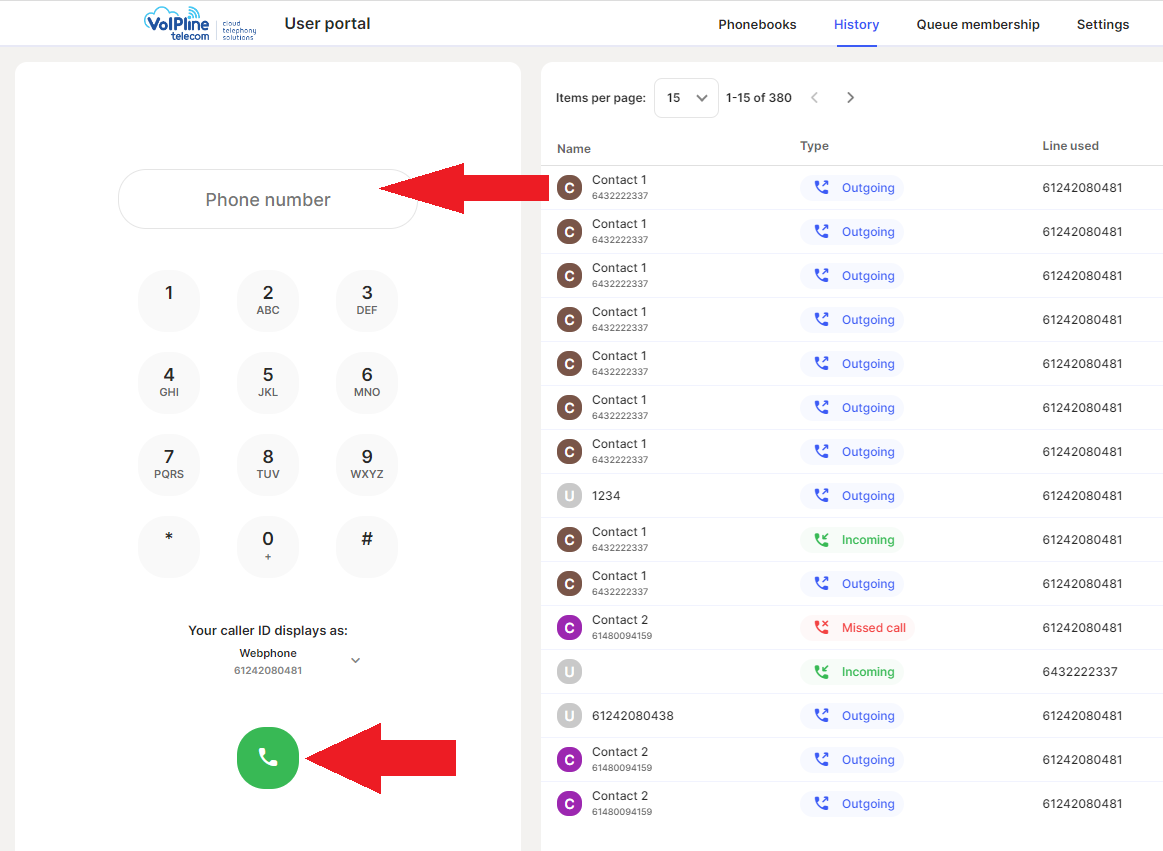
- User portal (webphone): now, if you entered a phone number manually and such number already exists in a phonebook: you will see a label of a contact. If a number wasn’t found, there will be a button for quick contact creation.
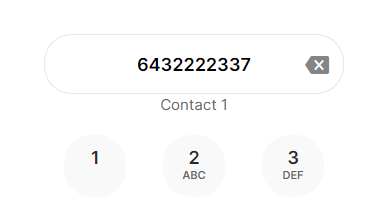
- Email notifications for a queue callback object were upgraded to cover different scenarios (you don't need to do anything, just enable or left enabled email notifications if you need them):
- When a queue callback call was ignored (with both user control enabled and disabled);
- When there was a user control and a user declined a call;
- When there was a user control -> user picked up the call but did nothing.