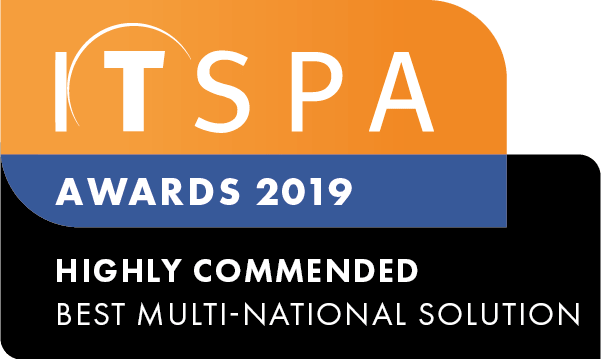In this article
Introduction
At the end of this article, you will be able to enable caller ID visibility when transferring or parking a call on Yealink devices. Should you need any assistance, feel free to contact our support department.
Feature limitations
At this stage, we can only guarantee the functionality for Yealink devices, and may not work as expected on other devices. Passing the external caller ID only applies to the following situations:
- Attended transfer for incoming and outgoing calls
- Blind transfer for incoming calls
- Pick up from ringing SIP-endpoint
- Pick up from parking slot - when the incoming call was parked by attended and blind transferred to parking
- Pick up from parking slot - when the outgoing call was parked by attended transfer to parking
The process to enable the feature
It is a two-step process to activate this feature. Firstly, contact our support team so we can enable the required settings for you. Then, update the configuration below on your Yealink device.
Yealink Configuration
Open a web browser on a PC on the same network as your Yealink handset. Enter the IP address into the browser.
Enter the Yealink username and password when prompted. The default is admin as the username and admin as the password.
Once logged into the web configuration portal, select the "Account" tab and click on "advanced". Next, scroll down the screen until you locate the "Caller ID Source" field.
Lastly, select the Caller ID Source dropdown list and select the "RPID-PAI-FROM" option, and click confirm at the bottom of the page to save the configuration. Now the external caller IDs will be displayed when transferring calls.
This can also be set up in the Advanced Configuration see here
Watch this in action
The video below will show you a visual representation of the areas covered throughout this knowledge base guide.