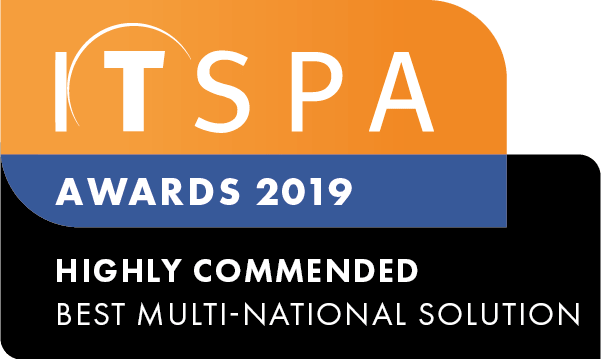In this article
During a call, you can transfer the call to another party in one of three ways:
- Blind Transfer: Transfer a call directly to the third party without consulting
- Semi-Attended Transfer: Transfer a call while receiving ringback
- Attended Transfer: Transfer a call with prior consultation with the third party
Blind transfer
You can transfer a call to another party immediately without consulting them first.
- Press Options -> Transfer, or the TRAN key.
- Enter the number you want to transfer to.
- Press TRAN or Transfer to complete the transfer.
Semi-attended transfer
- Press Options -> Transfer, or the TRAN key.
- Enter the number you want to transfer to.
- Press the OK key, the green phone, or the speakerphone key to dial the number.
- When you hear the ringback tone, press the TRAN key or Transfer to finish a semi-attended transfer.
Attended transfer
- Press Options -> Transfer, or the TRAN key.
- Enter the number you want to transfer to.
- Press the OK key, the green phone, or the speakerphone key to dial the number.
- After the contact answers the call, press the TRAN key or Transfer to finish an attended transfer
- If the third party is not able to take the call and you wish to return to the original call to advise and take a message, simply hang up the call to the third party, to then return to the original caller.
Intercom transfer
This type of transfer is for transferring calls between DECT handsets registered to the same base station
- Press Options -> Transfer during a call.
- Select the handset you want to transfer to from the list.
- Press the Transfer to complete the transfer to the other handset