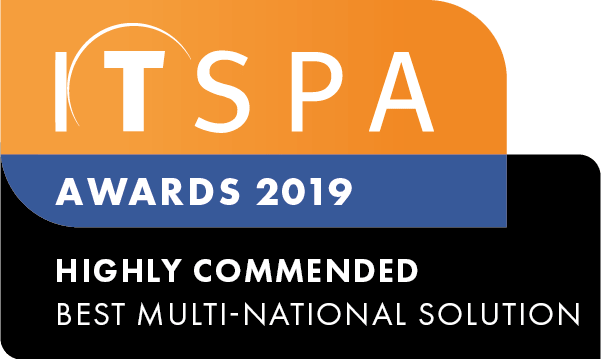In this article
Introduction
At the end of this guide, you will know the steps to take if you lose access to your MFA (2FA) device and how to regain access to your account. If you need any assistance, feel free to contact our support team.
If You Have a New Device
You can easily set up your MFA (2FA) on your new device. After completing a high-risk verification with our support team, they will reset your MFA (2FA) so you can set up your new device.
If You Don’t Have a New Device Yet
No problem! Our support team can help you make the necessary changes while you work on restoring your MFA (2FA) access. Please note that our support and accounts team can not update your accounts payment method for you.
Need an Alternative to a Mobile Device?
If using a mobile device for MFA (2FA) isn’t an option, alternatives are available! Many password managers and Chrome extensions offer built-in MFA (2FA) solutions. You can search for these tools on Google to find one that suits your needs. While we can’t recommend a specific solution, there are plenty of options to explore.
Other MFA (2FA) Articles
If you're looking for more information relating to MFA (2FA), please see our other articles.
Enabling Multi-Factor (2FA) Authentication