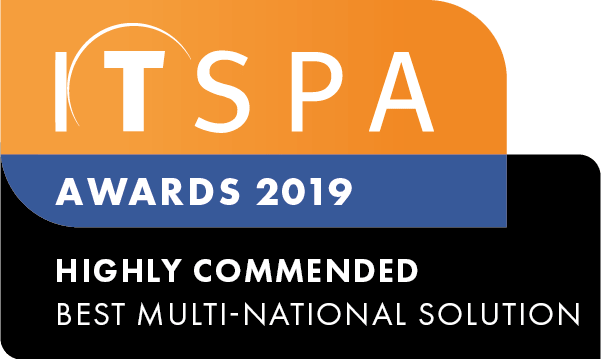In this article
Introduction
At the end of this article, you will be able to configure a User to send/receive SMS messages via our Webphone using a Virtual Mobile Number.
Your User will require a Virtual Mobile Number and Webphone device to use this feature, if you haven't added a Webphone device to your User and are unsure how to do so, please see How to Purchase & Configure a Virtual Mobile Number and Webphone Configuration. Should you need any assistance, feel free to contact our support department.
IMPORTANT NOTES:
- The SMS to User feature is tailored for direct communication with individual customers and clients (P2P). It is not intended for bulk SMS sending or mass marketing (A2P). These guidelines are in place to maintain the integrity of our service and ensure compliance with telecom regulations.
- A standard SMS message is limited to 160 characters. If it exceeds this, it will be split into multiple texts. The maximum message length is 480 characters.
- Please note that using emojis reduces the number of characters you can send per SMS and uses more than one character.
- MMS/Picture messaging is not supported with this feature.
- To send an SMS, please use the country code instead of 0. Example format +614.
- Only available via our Webphone browser, Webphone desktop and Webphone mobile app.
How to configure your Virtual Mobile Number SMS routing
- To start the process of configuring your User to receive inbound SMS messages, log into your customer portal.
- Select the Order Services tab, then Phone Numbers from the left menu, and locate the Active Numbers section.
Please note that this feature is only available for Virtual Mobile Numbers. - Then, next to the mobile number, click on 'SMS routing'.
- The following window will allow you to select the User accounts you would like to send/receive the SMS message, and press the button 'Save'. From now on, all incoming messages to this mobile number will be redirected to the Users.
Other Webphone Articles
If you're looking for more information relating to the Webphone, please see our other articles.
Webphone Desktop and Browser Overview